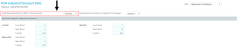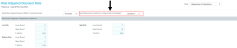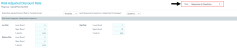Configuring the Risk Adjusted Discount Rate
The Risk Adjusted Discount Rate driver allows your organization to risk adjust your templates one of two ways:
- Percentage inputs – Additional percentages are input into the template.
- Response questions – Calculate Risk Adjustment based on the number of risk factors present.
The Risk Adjustment adds to the base values in the General Setup page.
To configure Risk Adjusted Discount Rate:
-
From the Axiom Capital Planning home page, click Edit Drivers.
NOTE: To access this location from the Cap Planning Admin task pane, in the Administration section, click Capital Planning Drivers, and double-click Capital Planning Drivers.
Click image to view full size
-
From the Assumptions tab, click Risk Adjusted Discount Rate.
Click image to view full size
-
From the Enable Risk Adjusted Discount Rate for Template Group? drop-down, select the template group in which to enable the Risk Adjusted Discount Rate questions.
Click image to view full size
-
To select how to risk adjust your templates, in the Input Responses to Questions or Adjustment Percentages drop-down, select Questions or Percentages.
Click image to view full size
-
In the View drop-down, select the corresponding view that matches the selection in you made in Step 4.
Click image to view full size
-
Complete the fields for the view you selected in Step 5:
 Percentage Inputs
Percentage Inputs
Each risk factor allows you to configure three scenarios: best case, worst case, and most likely case. The more risk involved, the higher the risk score. For example, if the project is a new service, you may configure the following:
- Best case – 0% meaning the new service is likely not impact profit.
- Most likely case – 1% meaning it will impact profit but not at a devastating level.
- Worst case – 2% meaning the organization struggles with the learning curve, thus affecting profit.
In this example, the project will need to show profit that is 4% better than other projects with 0% risk.
Column Description Risk Factor Categories - Percentage Inputs Type the name for the desired risk factor category for the percentage input. Include Click the button to include (Yes) or exclude (No) the risk factor category input. Percentage Enter the default increment of risk to apply to each level of impact for this factor.
Helptext - Percentage Inputs Type verbiage to help provide guidance on how to assign the percentage and to define this level of impact for this factor.  Responses to Questions
Responses to Questions
This option uses the same risk factor and help text as the Percentage option, but instead of suggesting a percentage to assign to the best case, most likely case, and worst case, the user only needs to indicate that the factor is or is not present. Based on the number of Yes answers, the system automatically assigns a category of risk (low, medium, high), and therefore a percentage.
Column Description Lower Bound Type the minimum number of questions the user must answer Yes to in order to meet this level of risk. Upper Bound Type the maximum number of questions the user must answer Yes to in order to meet this level of risk. % Add On Type the cumulative percentage of incremental risk to be added for this level of risk. Risk Factor Categories - Responses to Questions Type the risk factor category for the question. Include Click the toggle button to Yes to include or click to No to exclude the risk factor category question. Required for Save Click the toggle button to Yes to require users to answer the questions before saving the project or click to No to allow users to save without answering the questions.
Helptext - Responses to Questions Type the question for the user to answer. - After making your changes, in the upper right corner of the page, click the disk
 icon.
icon. - At the confirmation prompt, click OK.
If you are making changes to this driver, make sure to process the plan files to propagate your changes.